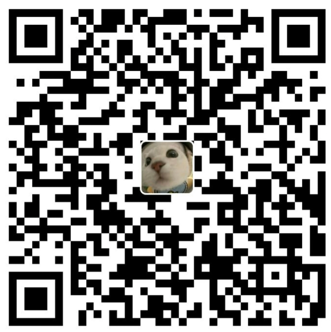使用 Typora_plugin 实现 Markdownd 代码块一键填充指定编程语言
轮子
首先感谢大佬写好的轮子
使用的时候请把里面的 plugin_name 改为插件的实际文件名
1 | class plugin_name extends BaseCustomPlugin { |
安装 Typora plugin
有关插件的安装教程可以看官方的仓库,Readme 写的很详细了
https://github.com/obgnail/typora_plugin/
创建 JS
在 ./plugin/custom/plugins/ 文件中创建 MarkdownToCode.js 文件,把下面代码复制进去。
1 | // ./plugin/custom/plugins/markdownToCode.js |
启用插件
- 修改
./plugin/global/settings/custom_plugin.user.toml,添加配置:
1 | [MarkdownToCode] |
这里引号内的内容改为你想要格式化的编程语言
添加快捷按钮
修改 ./plugin/global/settings/custom_plugin.user.toml,添加配置
1 | [quickButton] |
重启 Typora 就可以在右下角看到添加的快捷按钮
效果展示
鸣谢
感谢 Typora_plugin 作者,极大地方便了我的写作
感谢 ChatGPT,给了我代码写作的开头
本博客所有文章除特别声明外,均采用 CC BY-NC-SA 4.0 许可协议。转载请注明来自 W1ndysの小屋!
评论